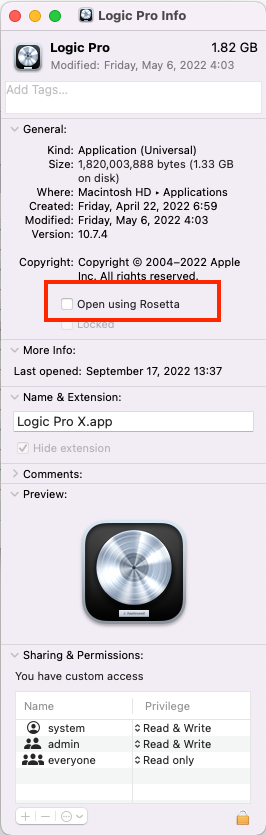Use FG-X on M1 Mac

Slate Digital statement:
As of today, Slate Digital plugins are natively M1 compatible.
…
There is one exception to the list, and that’s FG-X. As one of our oldest plugins, FG-X is unfortunately not able to make the jump into full M1 compatibility. We know a lot of producers love FG-X, and we are working diligently on new effects processors that will give you all the precision over your final mix that you’ve come to expect from FG-X.
Unfortunatly, it seems FG-X is not going to be compatible with M1 Mac.
But there’s a way to use FG-X.
You can still use FG-X on an M1 Mac by using Rosetta. For full instructions on installing and enabling Rosetta, please visit Apple’s article here.
Rosetta can translate binary from Intel based application.
It was little complicated for me, so I noted the procedure.
Install Rosetta
Run this command on your terminal.
softwareupdate --install-rosetta
To enable Rosetta with Logic, open “Info” and check “Open using Rosetta”.
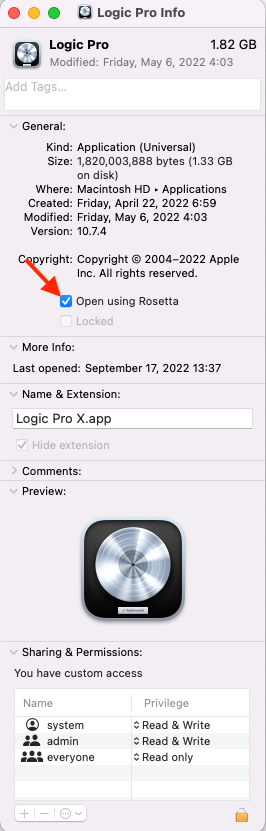
Install FG-X
I downloaded offline installer from here.
And I just followed instractions from the installer.
After installtation, it needs to restart Mac.
Load FG-X
I opened Logic Pro, then it got stucked while scanning plugin in my case.
So I moved “Slate Digital FG-X.component” to Desktop temporarily.
Then I could open Logic Pro.
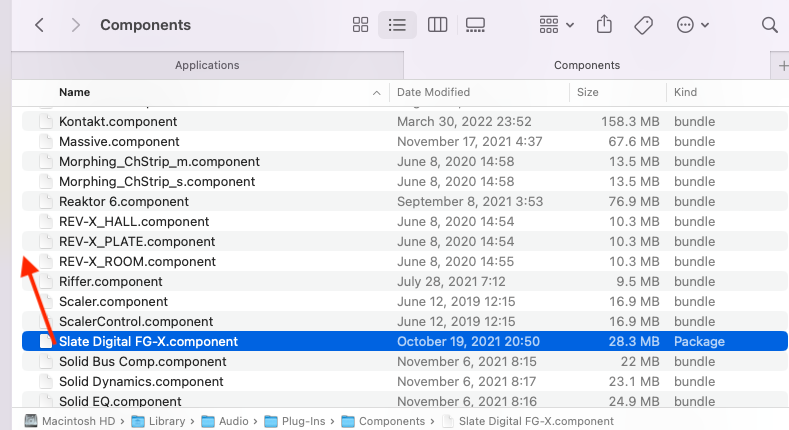
Open Plugin Mangaer and click “Reset & Rescan Selection”.
Close Logic Pro and bring back “Slate Digital FG-X.component” from Desktop.
Open Logic Pro and Plugin Manger again.
Go to Slate Digital Section.
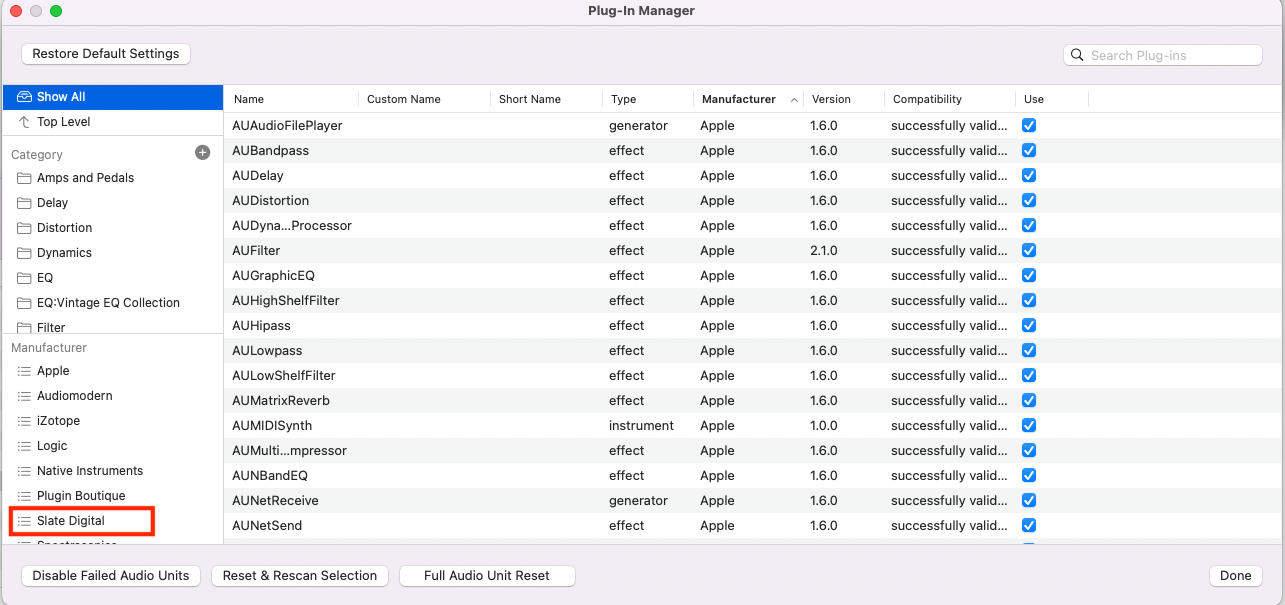
FG-X is unchecked, check and click “Reset & Rescan Selection”.
You will get result on terminal.
I got error:
/var/tmp/com.paceap.eden.liscenced/authorization> error: No such file or directory
This is because I had not authorized FG-X by iLok Liscense Manager.
After I authorized and rescan, successfully FG-X got available.
Disable Rosetta
After Logic Pro recognize FG-X, you can disable rosetta.